
Do you ever experience wrist pain after using your computer for long periods of time? If so, you’re not alone. It’s very common for people to suffer from discomfort and pain in their wrists due to improper ergonomics at their office workstations. In this article, we will discuss how to prevent wrist pain from using your mouse. We will provide tips on how to adjust your workstation so that you can stay comfortable and pain-free, and provide helpful stretches and exercises you can do regularly to reduce wrist discomfort and pain.
Let’s get started!
The downstream consequences of poor office ergonomics
Before you decide on a prevention strategy for your wrist pain, it’s important to understand the downstream consequences of inaction and the causes of the discomfort.
Poor office ergonomics can lead to a painful musculoskeletal disorder (MSD) – a disorder of your body’s movement system (muscles, tendons, ligaments, nerves, discs, blood vessels, etc). Common MSDs to the wrist include tendonitis and carpal tunnel syndrome. These injuries often develop slowly over time as a result of exposure to MSD risk factors.
A poorly designed office setup can lead to wrist discomfort. Wrist discomfort can lead to wrist pain. Wrist pain can lead to loss of wrist function and eventually a wrist injury.

In addition to these ergonomic risk factors, there are individual risk factors relating to you that can contribute to the risk of developing an MSD to your wrist.
These MSDs can dramatically affect the quality of your life. The best approach is to prevent your wrist pain and discomfort from developing into one of these painful injuries.
So if you’re currently experiencing wrist discomfort or pain, it’s not too late! Let’s talk about how to prevent your discomfort from developing into an injury.
How to prevent your wrist pain and discomfort when using your mouse
Now that you know the causes of your wrist pain and discomfort, you can develop a prevention strategy.
Remember the two categories of MSD risk factors: ergonomic risk factors and individual risk factors. The best and most effective prevention strategy is to address both sets of risk factors through the use of control measures.
Control measures to prevent wrist discomfort and pain
A useful framework for thinking about this is the hierarchy of controls. When exposed to risk, use the hierarchy of controls to make your work environment as safe as possible. The controls at the top of the hierarchy are the most effective at reducing risk and should be used first, followed by the controls lower down on the list.
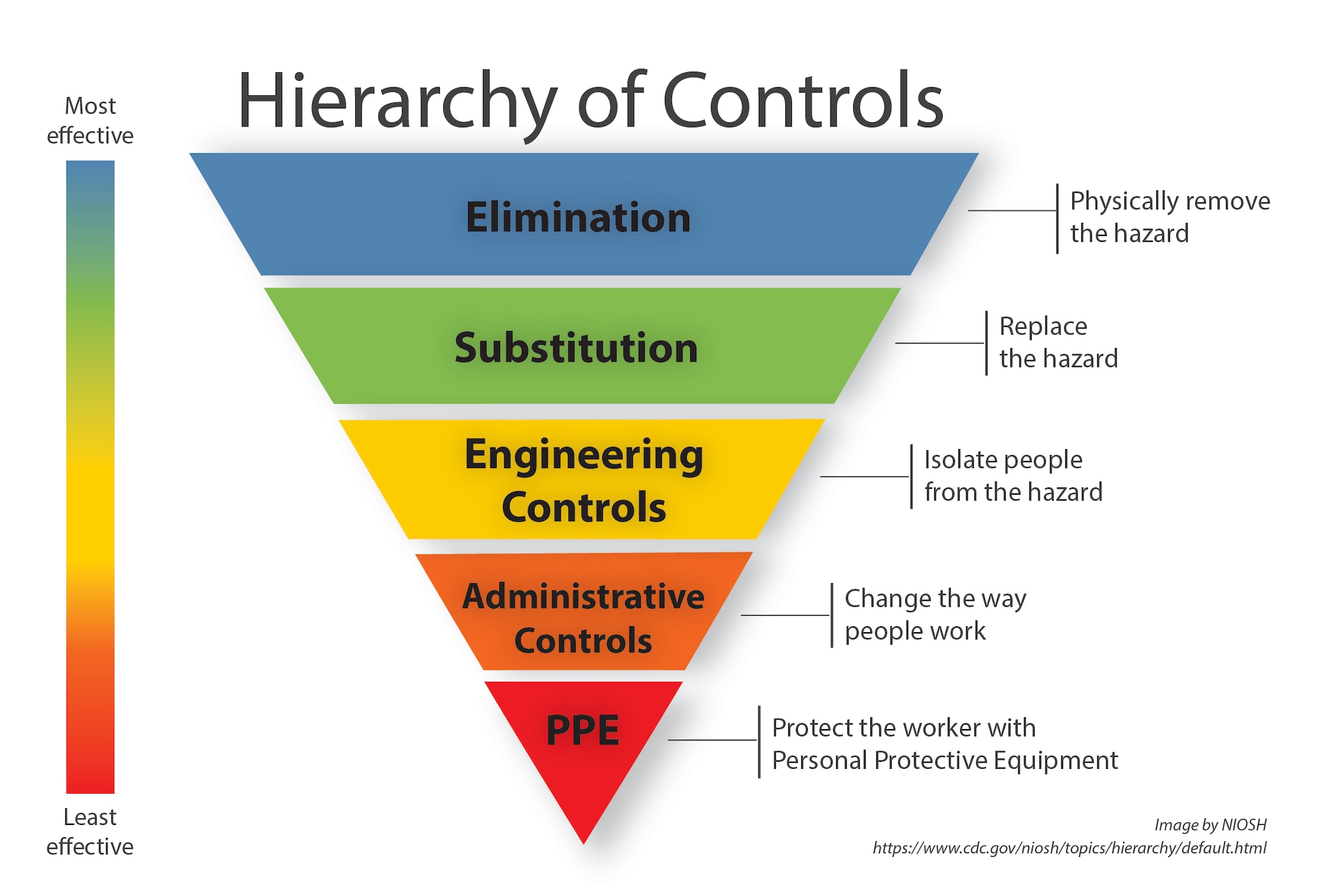
Image by NIOSH.
The control measures that you can put in place to address ergonomic risk factors relating to your mouse use are:
–Elimination (Physically remove the hazard): these are changes to your workstation that would eliminate your MSD risk exposure entirely. Elimination controls for mouse use would include eliminating computer work that would require a mouse in the first place. This is likely not a feasible solution for most office workers!
–Substitution (Replace the hazard with a safer alternative): these are changes to your workstation that replace the known hazard with a much better alternative. Substitution controls for mouse use would include using a voice-controlled computer system.
– Engineering controls (Isolate people from the hazard): these are physical changes to your workstation or equipment that will eliminate or reduce the exposure to MSD risk factors. Engineering controls for mouse use would include things like an ergonomic mouse, an adjustable keyboard tray, and an adjustable office desk. (Article you might like: How to Select and Use a Computer Mouse)
– Administrative controls (Change the way people work): these are changes to your work procedures or processes that will eliminate or reduce the exposure to MSD risk factors. Administrative controls for mouse use would include things like taking regular breaks and switching up the type of tasks you do as you go about your work day.
– Personal protective equipment (Protect the worker with personal protective equipment): this is clothing or equipment that you wear that will protect you from MSD risk factors.
Controlling individual risk factors
The control measures that you can put in place to address individual risk factors relating to your mouse use are:
– Modify your behavior: this includes things like maintaining good posture and taking regular stretch breaks throughout your day.
– Increase your fitness level: this includes things like starting a regular exercise program and stretching regularly.
– Manage your stress level: this includes things like practicing relaxation techniques and getting enough sleep.
By implementing these control measures, you will be able to effectively reduce your exposure to MSD risk factors and prevent your wrist pain and discomfort from developing into a more serious injury.

How to design your office workstation to prevent wrist discomfort and pain
Use the following 7-point checklist to make sure you office workstation has good ergonomics for your wrists:
1 – Does the keyboard location allow you to keep your upper arms and elbows close to your body (arms not extended outward beyond 45 degrees)?
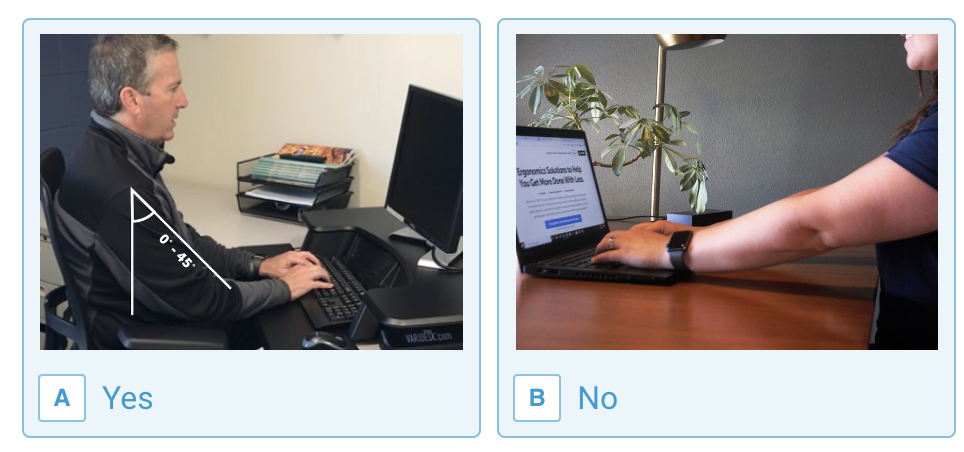
2 – Is there weight-bearing support for your arms (chair arms or wrist rest) that allows you to rest periodically when you are using your keyboard?
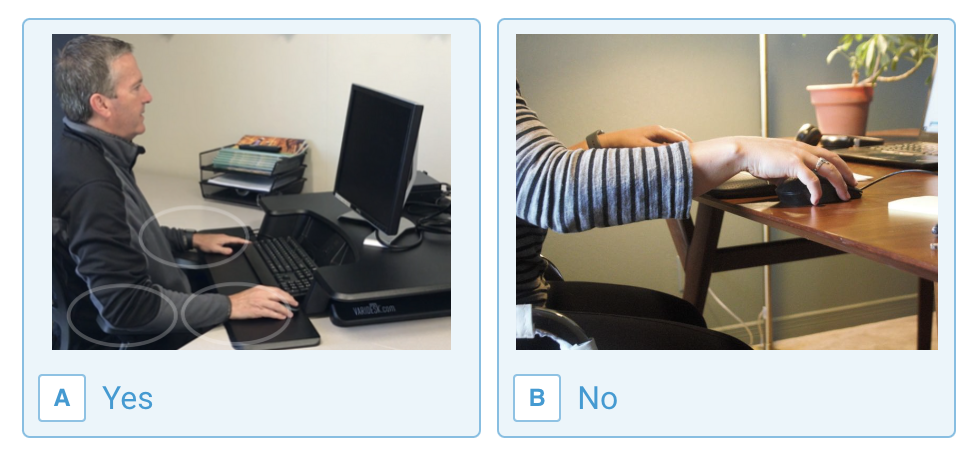
3 – Do the keyboard position and angle allow for a neutral wrist posture so hands are in a straight line with forearms (not bend up/down or sideways toward little finger)?
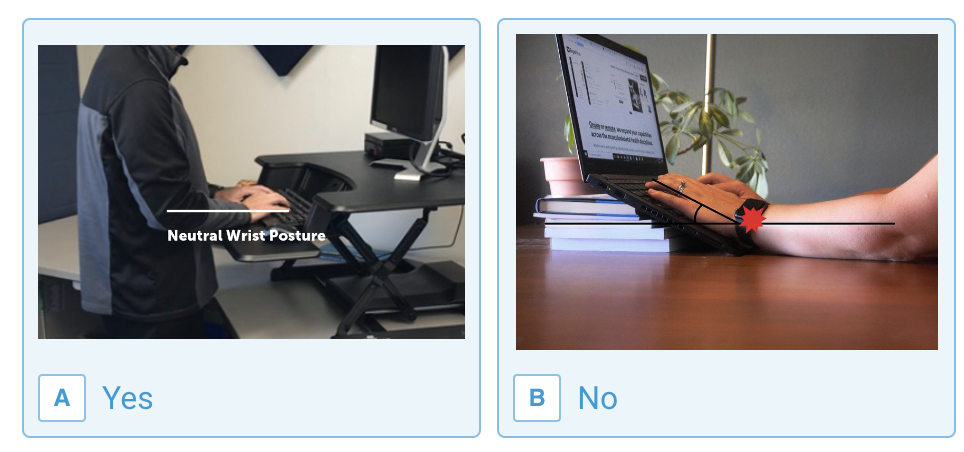
4 – Does the mouse location allow you to keep your upper arm and elbow close to the body (arm not extended outward beyond 45 degrees)?

5 – Is there weight-bearing support for your arm (chair arm or wrist rest) that allows you to rest periodically when you are using your mouse?
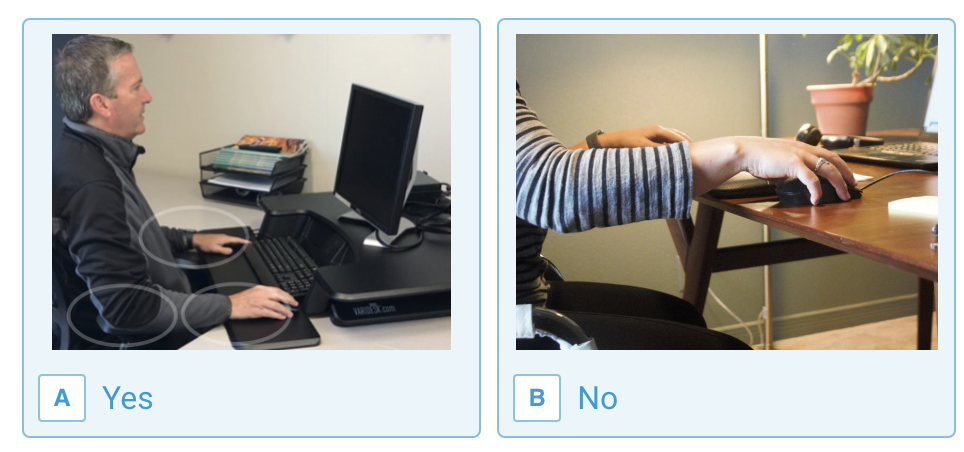
6 – Does the placement of the mouse allow for a neutral wrist posture so your hand is in a straight line with your forearm (not bent up/down or sideways toward your little finger)?
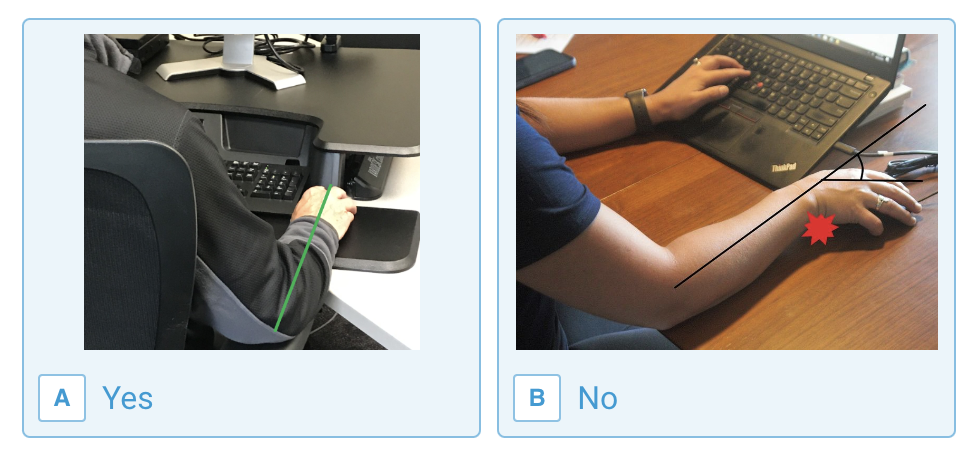
7 – Do your arms and wrists rest upon surface areas (arm rests, wrist rests, desktop) absent any sharp or hard edges?
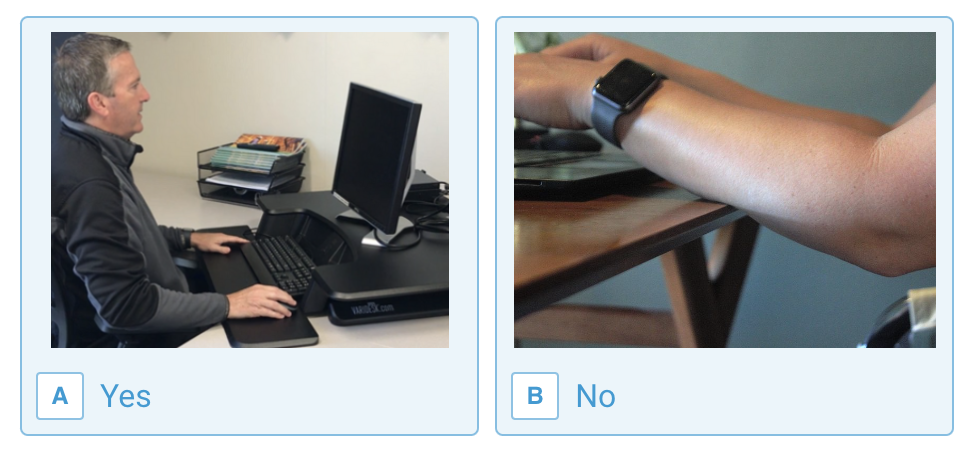
Selecting an ergonomic computer mouse
In addition to designing your workstation using the checklist above, you also need to have a computer mouse that works for you. For more detailed guidance on the difference types of mice and which one will be best for you, see this article: How to Select and Use a Computer Mouse.
Office stretches and exercises for your wrist
Wrist stretching exercises
Wrist Stretch 1: Hold hands together in front of your face with elbows outward. Slowly lower hands downward keeping your fingers pressed together. You should feel a stretch from your fingers, into your wrists and up to your elbow. Hold stretch for 20 seconds, relax and repeat.
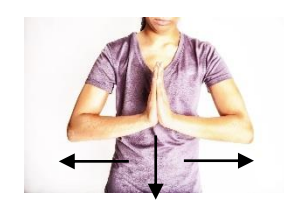
Wrist Stretch 2: Place hands on floor (top) or table top (bottom) with fingers pointing backwards toward your body. Gently and slowly lean forward with elbows straight, placing increased weight on your wrists to perform the stretch. You should feel a gentle stretch from your wrist to the inside of your elbow and forearm. Hold stretch for 20 seconds, relax and repeat.
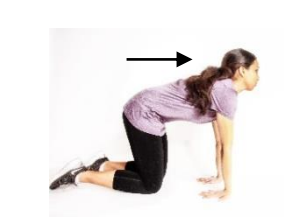
Wrist Stretch 3: Slide your thumb across the palm toward the little finger, then wrap your fingers around the thumb. Gently bend wrist downward, you should feel a gentle stretch on the top (extensor tendon) of the thumb and wrist. Hold the stretch for 20 seconds, relax and repeat.

Wrist Stretch 4: With your arm straight out as shown, gently pull your fingers and wrist upward with other hand. You should feel a gentle stretch from your wrist to your elbow on the lower side of your forearm. Gently pull back on your thumb. You may also benefit from stretching one finger at a time as shown (bottom). Hold each stretch for 20 seconds, relax and repeat.
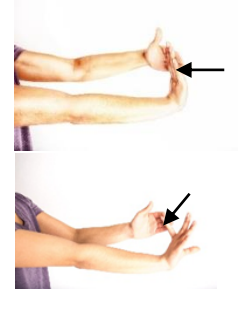
Wrist Stretch 5: With your opposite stabilize all fingers except the one you are exercising. Actively flex (bend) and extend (straighten) the finger at the middle joint 10 – 15 times. Repeat for each finger individually.
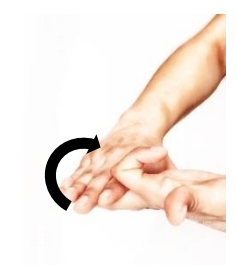
Wrist Stretch 6: Use some putty or a sponge (shown) to warm-up and increase blood flow to your wrist and fingers prior to work activity. Gently squeeze the putty 10 – 15 times for the fingers and thumb. You can also hold the sponge under warm running water while you squeeze for the added benefit of moist heat.

Wrist fitness exercises
Wrist Exercise 1: Grasp the dumbbell or resistance band in one hand with palm down. Slowly rotate to a palm-up position, then return to the starting position. Perform 2 sets of 12 reps for each arm.

Wrist Exercise 2: 1) Grasp the dumbbell or resistance band with palm down. Lift your wrist upward (top picture) and slowly return to the starting position as shown. Perform 2 sets of 12 reps. 2) Grasp the dumbbell or resistance band with palm up. Lift wrist upward (bottom picture)) and slowly return to the starting position as shown. Perform 2 sets of 12 reps.

This is general injury and illness prevention information and is not medical advice.
Be proactive to prevent wrist pain from your mouse!
Using your mouse for long periods can put a strain on your wrist. This is because you are constantly moving your hand in repetitive motions. Additionally, if your mouse is not properly positioned ergonomically, you may be putting unnecessary stress on your wrist and forearm. To avoid these issues, it is important to set up your workstation for proper ergonomics and to keep yourself healthy and fit for work.
By following these tips, you can help prevent wrist pain from using your mouse. If you already suffer from pain, these tips may also help to alleviate some of the discomforts you’re experiencing.
You might also like: